To connect to and manage another system using the Computer Management console, you must launch the console with an account that has administrative credentials on the remote computer. If your credentials do not have elevated privileges on the target computer, you will be able to load the snap-in, but will not be able to read information from the target computer.
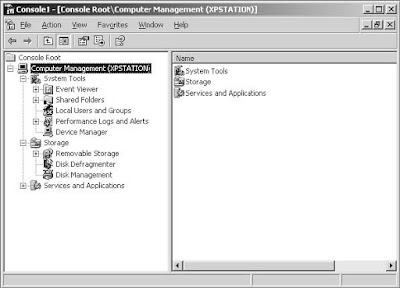
When you’re ready to manage the remote system, you may open an existing console with the snap-in loaded, or configure a new MMC with a snap-in that you configure for remote connection when you build the console. If you configure an existing Computer Management console, for example, follow these steps:
1.Open the Computer Management console by right-clicking My Computer and choosing Manage from the shortcut menu.
2.Right-click Computer Management in the tree pane and choose Connect To Another Computer.
3.In the dialog box shown in Figure 2-4, type the name or IP address of the com¬puter or browse the network for it, and then click OK to connect.
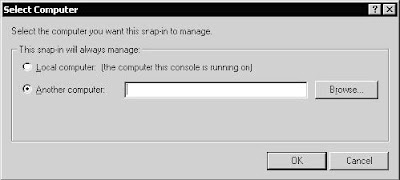
Once connected, you can perform administrative tasks on the remote computer.






No comments:
Post a Comment